Multichannel Activity Line
2023/06/22
Page Layout
1. Click gear icon at the top right of the screen -[Setup]-[Object Manager] or search for “Object Manager" with a quick search.
2. From the list of custom objects, click “Multichannel Activity Line”
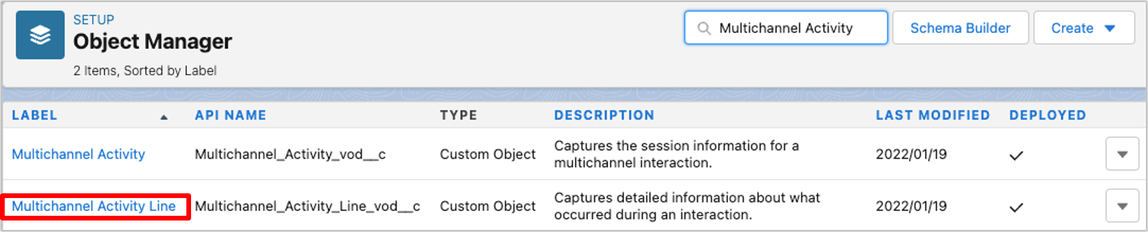
3. Click “Page Layouts” and press “New” button
4. On the “Create New Page Layout”, enter the following and click “Save”.
[Page Layout Name] – [LINE Talk Sent Layout]

5. Click “Save”.
6. Click “Page Layouts” and press “New” button
7. On the “Create New Page Layout”, enter the following and click “Save”.
[Page Layout Name] – [LINE Talk Received Layout]
8. Click “Save”.
Fields & Relationships
1. Click gear icon at the top right of the screen -[Setup]-[Object Manager] or search for “Object Manager" with a quick search.
2. From the list of custom objects, click “Multichannel Activity Line”
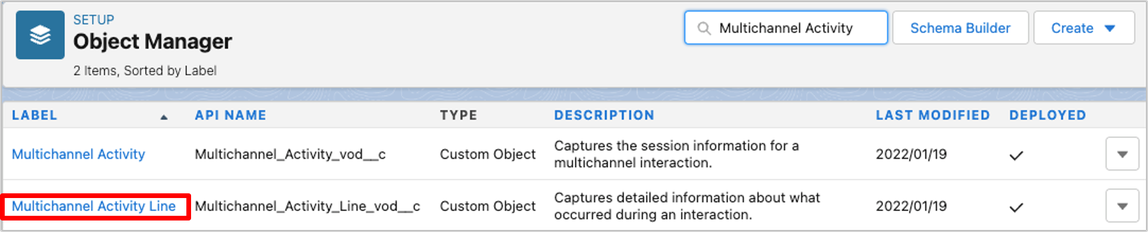
3. Click “Fields & Relationships” and press “New” button
4. On “Choose the field type” page, select “Date/Time” and click “Save”.
5. On “Enter the details” page, enter the following information and click “Save”.
[Field Label] – [LINE Talk Date]
[Field Name] – [LINE_Talk_Date]

6. On “Establish field-level security” page, check “Visible” for Profiles(*) and
click “Next”.
* Apply to the authorized user profile on the LINE WORKS Coordination Authorization screen.
7. On “Add to page layouts” page, select ”LINE Talk Sent Layout” and ”LINE Talk Received Layout”, click “Save & New”.
8. On “Choose the field type” page, select “Text Area (Long)” and click “Save”.
9. On “Enter the details” page, enter the following information and click “Save”.
[Field Label] – [LINE Message]
[Length] – [12,000]
[Visible Lines] – [3]
[Field Name] – [LINE_Message]

10. On “Establish field-level security” page, check “Visible” for Profiles(*) and
click “Next”.
* Apply to the authorized user profile on the LINE WORKS Coordination Authorization screen.
11. On “Add to page layouts” page, select ”LINE Talk Sent Layout” and ”LINE Talk Received Layout”, click “Save”.
Record Types
1. Click gear icon at the top right of the screen -[Setup]-[Object Manager] or search for “Object Manager" with a quick search.
2. From the list of custom objects, click “Multichannel Activity Line”
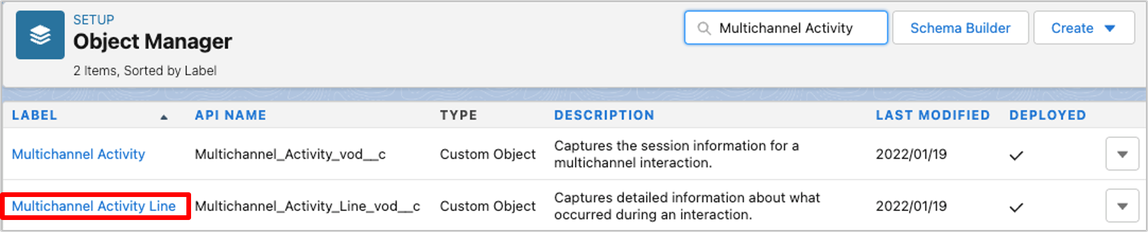
3. Click “Record Types” and press “New” button
4. On “Enter the details” page, enter the following information, check “make available” box for the relevant profiles(*), and click “Next”.
[Existing Record Type] – Optional
[Record Type Label] – [LINE Talk Sent]
[Record Type Name] – [LINE_Talk_Sent]
[Active] – True

* Apply to the authorized user profile on the LINE WORKS Coordination Authorization screen.
5. On “Assign page layout” page, select “Apply one layout to all profiles” and select “LINE Talk Sent Layout”、and then click “Save & New” button

6. On “Enter the details” page, enter the following information, check “make available” box for the relevant profiles(*), and click “Next”.
[Existing Record Type] – Optional
[Record Type Label] – [LINE Talk Received]
[Record Type Name] – [LINE_Talk_Received]
[Active] – True

* Apply to the authorized user profile on the LINE WORKS Coordination Authorization screen.
7. On “Assign page layout” page, select “Apply one layout to all profiles” and select “LINE Talk Received Layout”、and then click “Save & New” button

この記事は役に立ちましたか?
0人が役立ったと言っています
ご協力ありがとうございます。
