User Settings
2023/06/22
* If your LINE WORKS ID and LINE WORKS Message ID are the same, you only need to enter your LINE WORKS ID.
1. Click gear icon at the top right of the screen -[Setup]-[Users] or search for “Users" with a quick search.
2. Select users of LINE WORKS Integration and click “Edit”.
* [PHONE_APPLI_LINER_W] [PHONE_APPLI_LINER_W_Admin]
One of the above permission sets must be assigned.
3. In the field “LINE WORKS ID”, enter LINE WORKS ID.
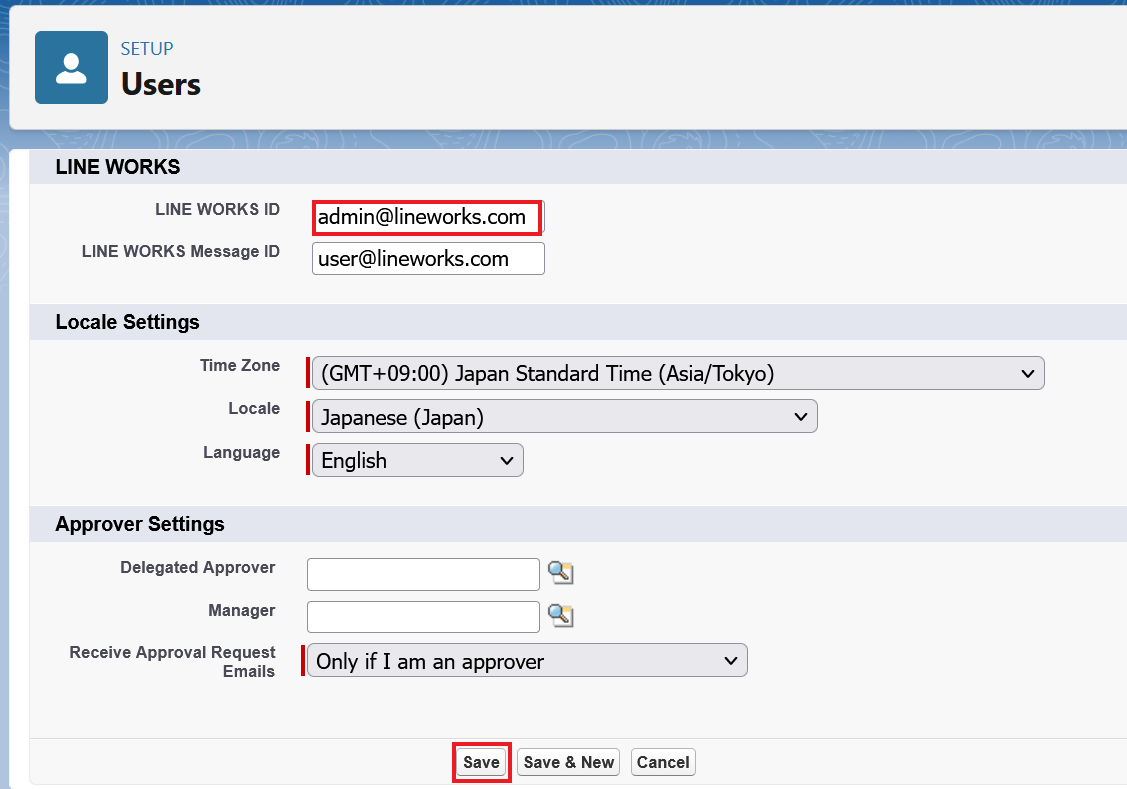
4. If you have set a Message ID, enter your Message ID in the [LINE WORKS Message ID] field.
* Message IDs are described below.
5. Click “Save”.
* If there are multiple LINE WORKS users, perform steps 2 to 4 for each user.
This section explains the setting method for the Message ID.
Please access the link below and login to Admin Account.
https://admin.worksmobile.com/
* Setup must be conducted by the user with LINE WORKS Admin rights.
1. Click “Security” at the left of the screen, click[ Manage external message users]-[LINE]
2. If the set LINE WORKS ID contains a character string that cannot be used, you need to set the Message ID.
String that cannot be used will become private information according to LINE's policy.
3. Click [Check Account], enter the message ID, and click [Edit].
4. Confirm that the linkage status is updated from failed to connected.
5. Enter the set Message ID in the [LINE WORKS Message ID] field on the previous page.
* If the linkage status is failed, the message log cannot be acquired.
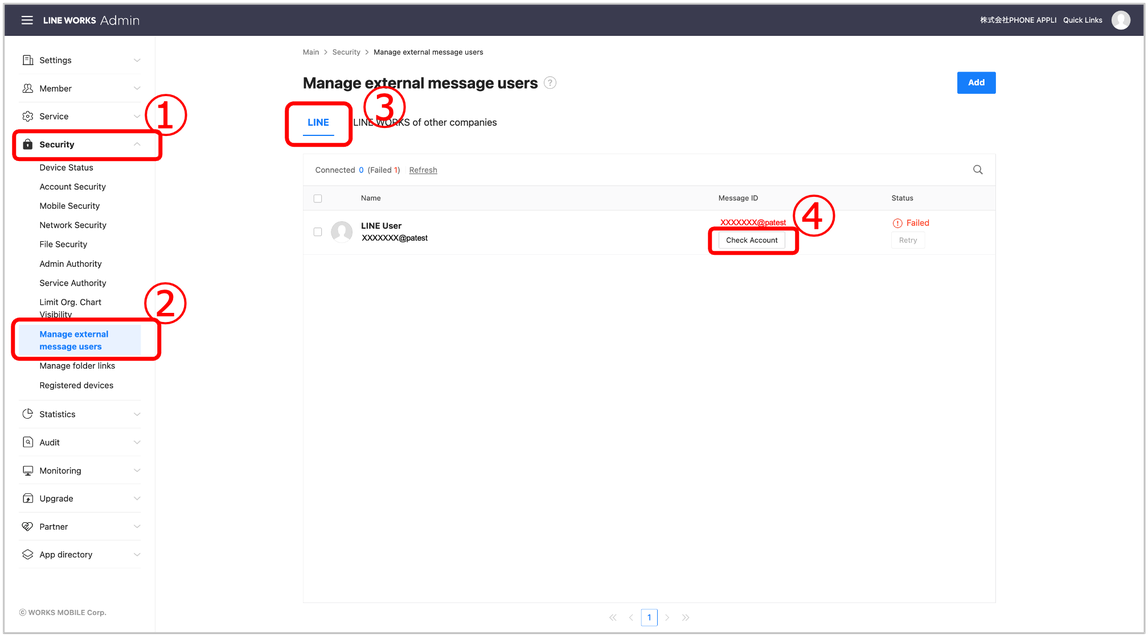

この記事は役に立ちましたか?
0人が役立ったと言っています
ご協力ありがとうございます。
