LINE WORKS Tenant Settings
2023/06/22
Preparation
This chapter describes the application setup.
Please log in to the Developer Console using the link below.
* Setup must be conducted by a user with LINE WORKS administrator rights.

Please also fill the tenant registration application form.
Open the file in Excel from the link below.
https://go.phoneappli.net/pa4sf_lw_applicationform

API Settings
Goal : To fill the application for LINE WORKS integration usage.
* Please set up API Settings only once for one LINE WORKS tenant and fill out the application form.
* If you wish to use the Bot in multiple Salesforce organizations, please post the existing API Settings on the application form, set up the Bot Settings for the number of organizations you wish to use it in, and fill out the application form.
1. From the LINE WORKS API Service Terms of Service,
please check the box [Understand and agree to the contents of the API Service Terms of Service.] and click [Use].
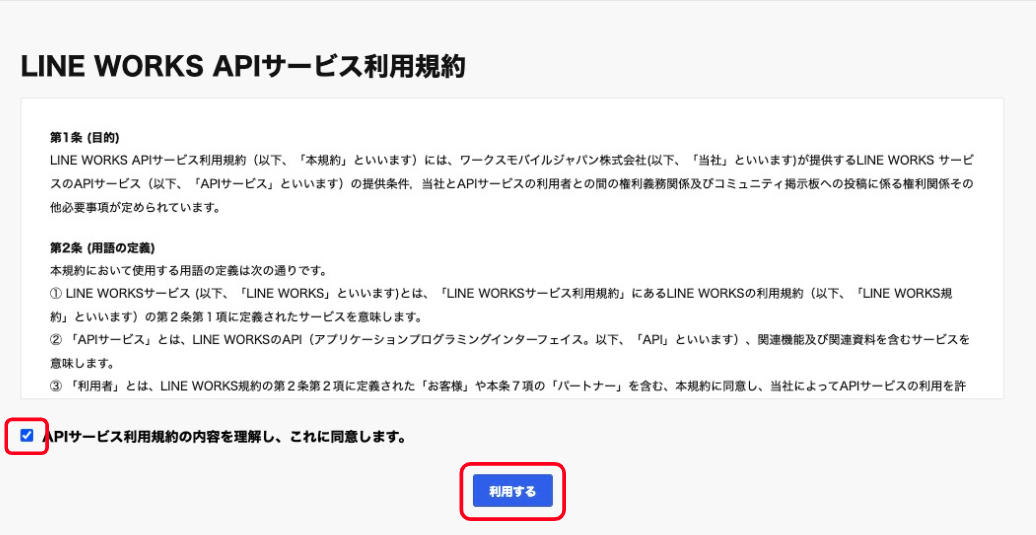
2. Click [API] on the left of the screen.

3. Fill in the application form with [Domain ID] and [Tenant ID] on the left side of the screen.

4. Click [Add client app]

5. [Application Name] – Optional
Click to [Confirm]

6. From the app info,
[Client app name] – Optional
[Redirect URL] – not-yet-entered
Click [OAuth Scopes] - [Manage], a modal window will open, select OAuth Scope,
check [bot] [contact] [directory.read] [monitoring.read] [user.read],
and click [Save].

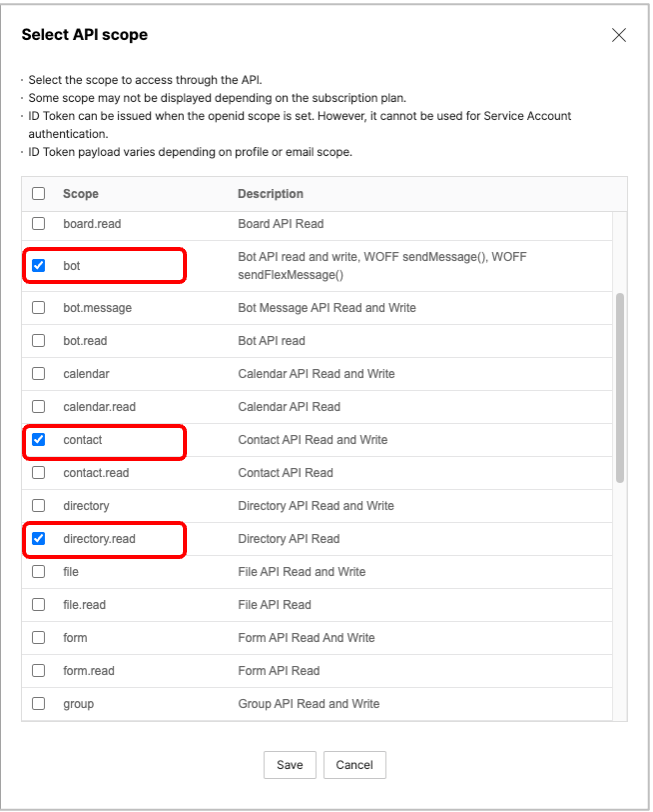
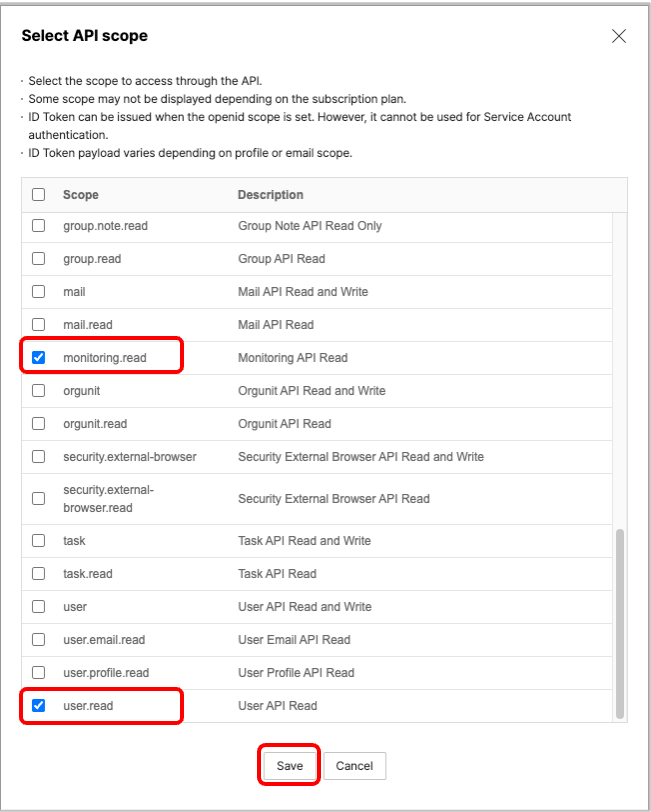
7. Click [Save].
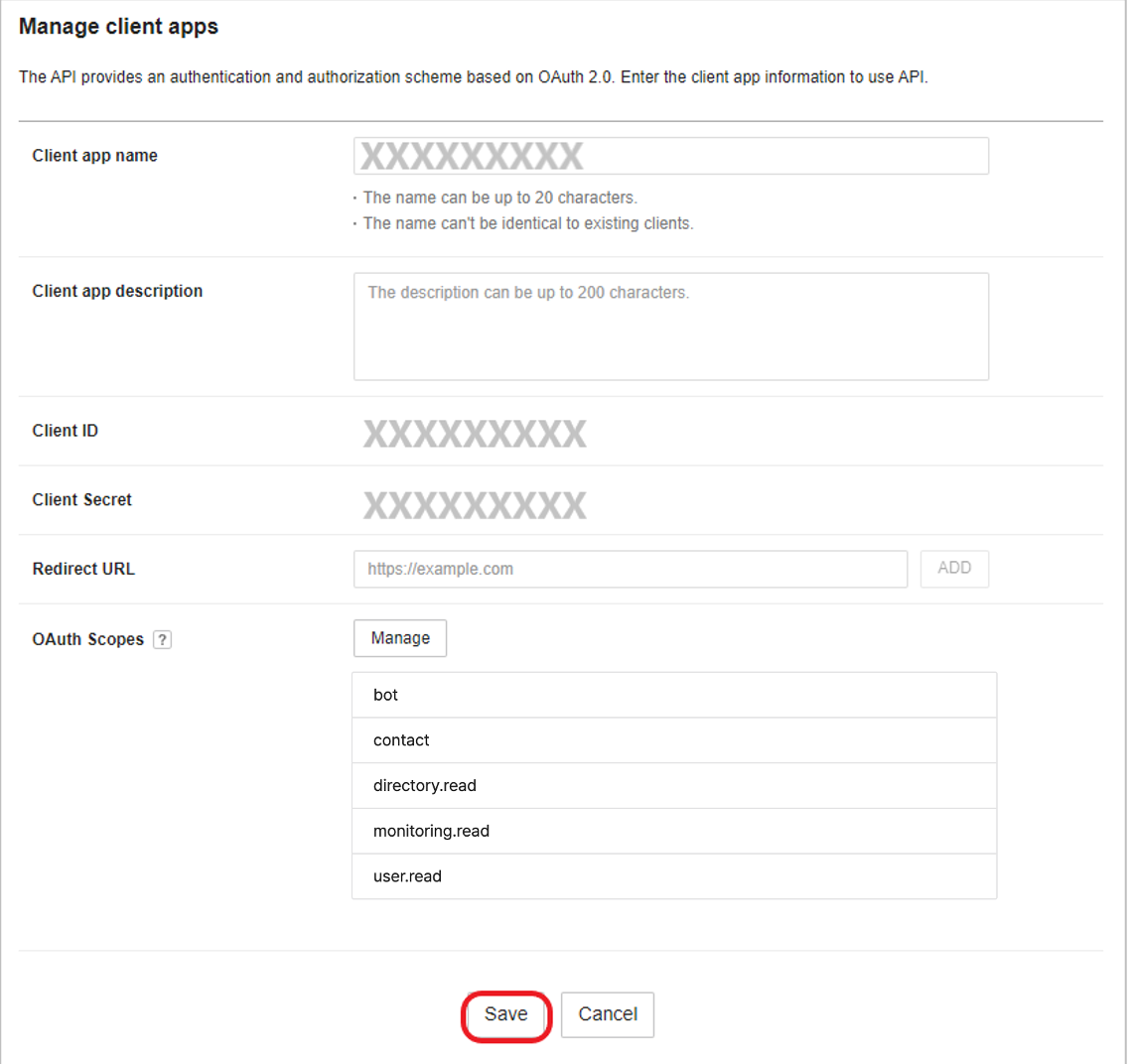
8. Copy the Client ID and Client Secret and fill in the application form.

9. [Service Account] – [GET]

10. A confirmation modal is displayed twice.

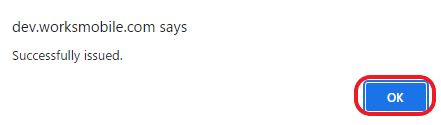
11. Click [COPY] to copy [Service Account] into application forms.

12. Click [Private Key] - [Issue/re-issue] (first time only)
13. A confirmation modal will appear.
Click [OK] to download.
This file will be sent to you later with your application.

Bot Settings
Goal : To fill the application for LINE WORKS integration usage.
1. Click [Bot] on the left side panel of the screen- click [Register]

1. [Bot Name] – Optional
2. [Bot Description] – Optional
3. [Callback URL] – select [On] and paste the link below (54 letters).
[https://line-works-prod-ps.herokuapp.com/api/v1/for_lw]
4. [Select items members can send to the Bot] – check [Text].
5. [Invitation to team/group or 1:N chat room available] – uncheck
6. [Person in Charge] - [PIC] – select LINE WORKS Administrator
7. Click [Save]

3. Fill in the application form with your registered Bot [ID].
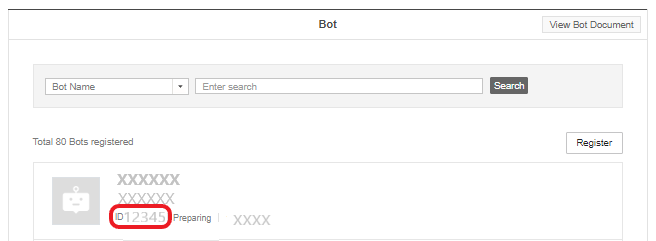
4. Click on the registered Bot

5. Fill in [Bot Secret] in the application form

Company Information
Goal : You are required to prepare an application form to use LINE WORKS Integration.
1. Log in to the Salesforce environment you plan to connect the bot.
2. Click gear icon at the top right of the screen -[Setup]-[Company Settings]-[Company Infomation].
* Or, search for "Company information" in the quick search on the settings screen.

3. Fill out the application with your [Salesforce.com Organizaton ID].

Submit tenant registration application form
PHONE APPLI will conduct tenant registration procedure to make LINE WORKS integration available for the usage.
Please send the "Tenant Registration Application Form" and the "Private Key" downloaded in step 12-13 of API Settings to our support (support_sfdc@phoneappli.net).
We will respond within 1-2 business days after application.
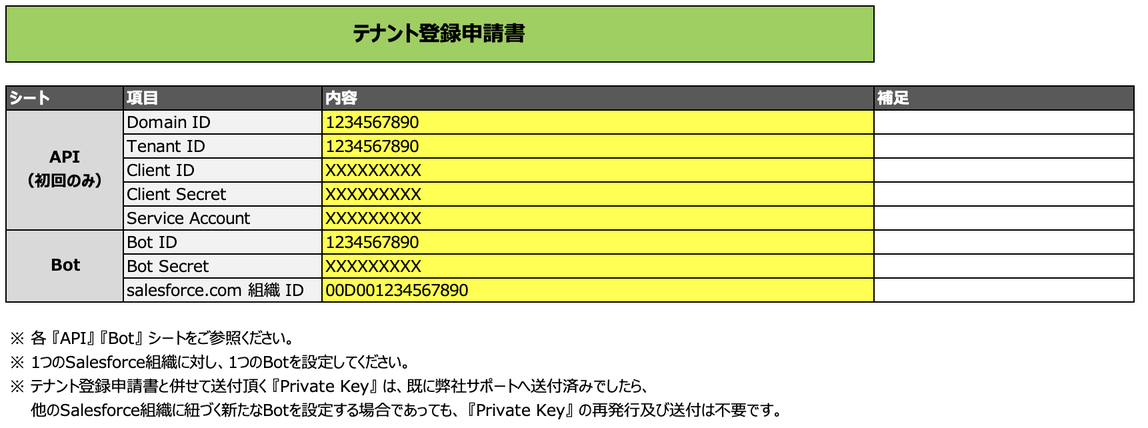
* LINE WORKS Integration Authentication: LINE WORKS Integration Setup: LINE WORKS Integration Initial Settings" in the following work should be performed after the tenant registration work in PHONE APPLI is completed.
* When setting up a new Bot that is connected to another Salesforce organization, it is not necessary to reissue or send a "Private Key", so the download in API Settings Steps 12-13. is not required.
この記事は役に立ちましたか?
0人が役立ったと言っています
ご協力ありがとうございます。
