LINE WORKS Integration Initial Settings
2023/06/22
This chapter describes the setup procedure for using the application.
* Setup must be conducted by a user with Salesforce system administrator rights.
* Initial settings are made from the Salesforce Setup screen.
* To open Salesforce Setup, click the gear mark on the upper right of the screen.

Assign User License
Goal:To assign LINE WORKS Integration permission to users
* Conduct this settings when adding or changing users of LINE WORKS Integration.
* Skip when installing to Sandbox.
1. Click gear icon at the top right of the screen -[Setup]-[Platform Tools]-[Apps]-[Installed Packages].
* Or search for "installed packages" with a quick search.
2. From the list of installed packages, click [Manage Licenses] of LINE WORKS“.
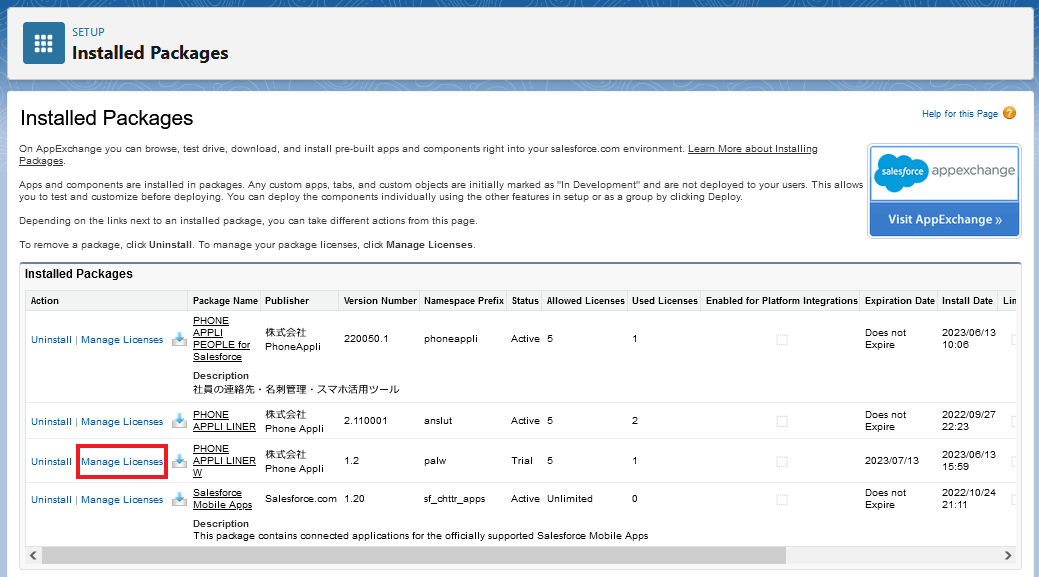
3. Click “Add Users”

4. Please select users of LINE WORKS Integration and click [Add]
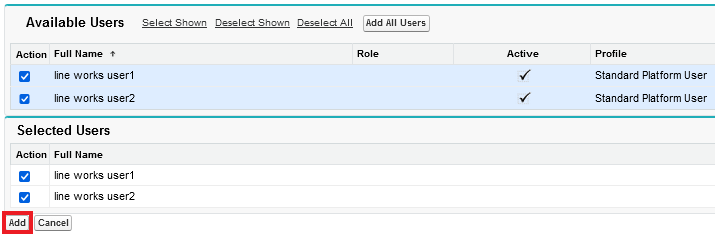
Assign Permissions Sets
Goal:To assign permission sets for LINE WORKS Integration administrators and regular users.
・Administrator User → select “PHONE_APPLI_LINER_W_Admin”.
・Regular User → Select “PHONE_APPLI_LINER_W”.
* The following describes the procedure for assigning LINE WORKS Integration administrator permissions
(PHONE_APPLI_LINER_W_Admin) as an example.
1. Click gear icon at the top right of the screen -[Setup]-[Administration]-[Users]-[Permission Sets] - click [PHONE_APPLI_LINER_W_Admin]
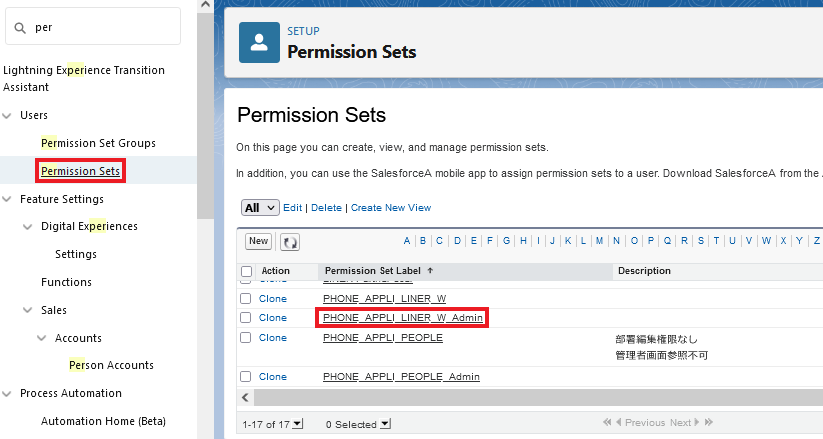
2. Click [Manage Assignments]
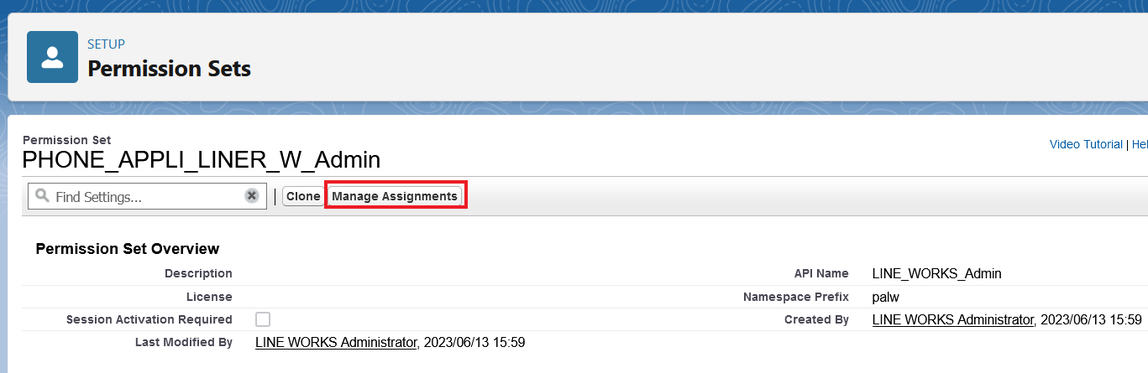
3. Click [Add Assignments]
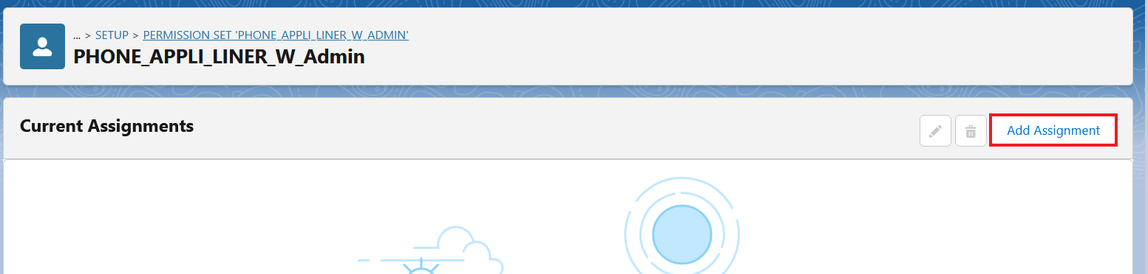
4. Select Admin User and click [Next]
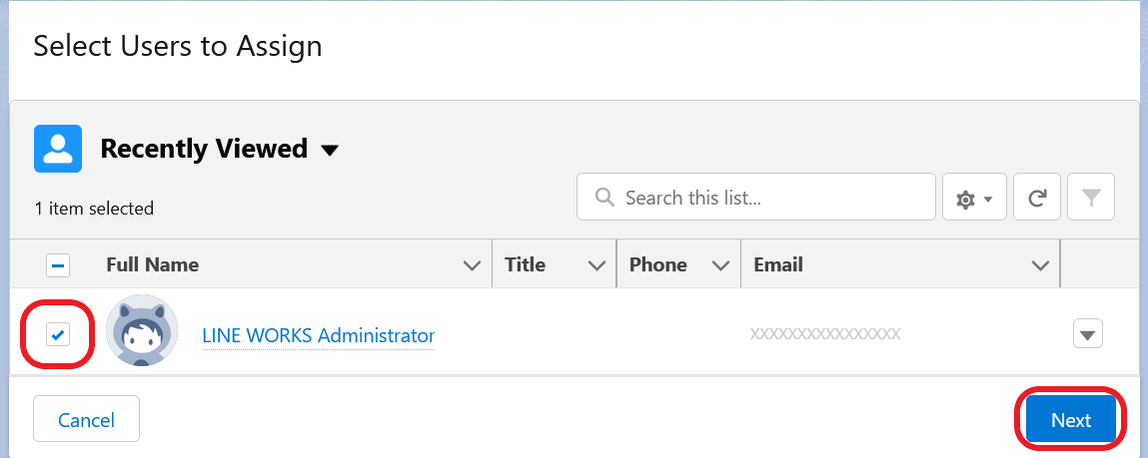
5. When the screen below appears, click [Assign].
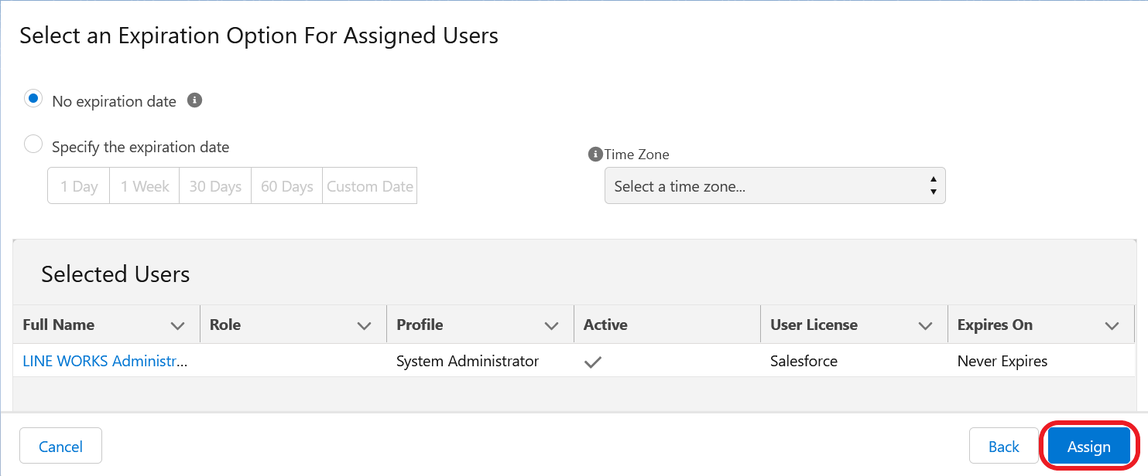
Permission set assignment is complete.
* If there are multiple admin users, perform steps 3 to 5 for each user.
* For regular users, select the permission set "PHONE_APPLI_LINER_W" in step 1 and follow steps 2 to 5.
LINE WORKS Integration Setup
Goal: Initial Setup of LINE WORKS Server Connection
* Setup must be conducted by users with Salesforce System Administrator rights and assignment of “PHONE_APPLI_LINER_W_Admin” permission set.
* Please complete the tenant registration in PHONE APPLI Inc. beforehand.
1. Click “Application Launcher”

2. Click ”LINE WORKS Integration Authentication”
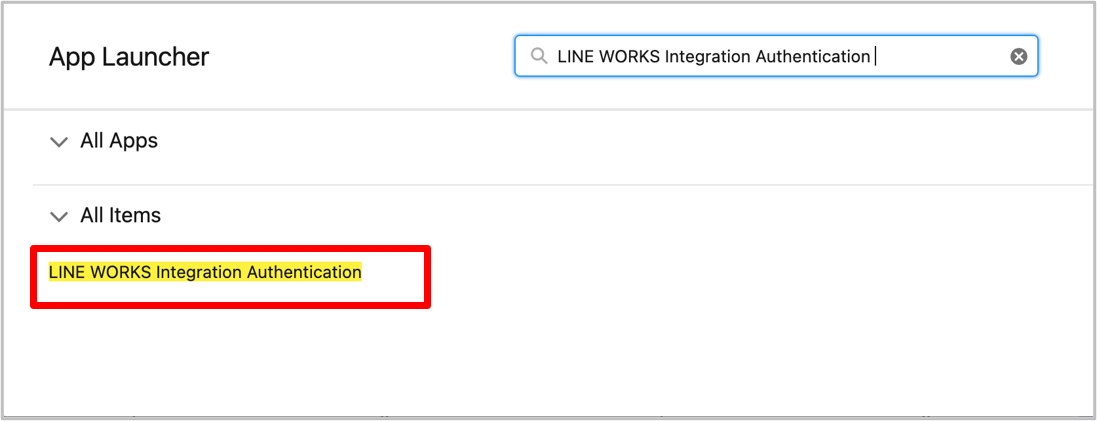
3. Check the Organization ID and Organization Name to be authenticated, and enter the [Domain ID], [Tenant ID], and [Bot ID] set in “LINE WORKS Tenant Settings“,and then click “Begin Authentication".
* In the image below, the organization name / ID is hidden.
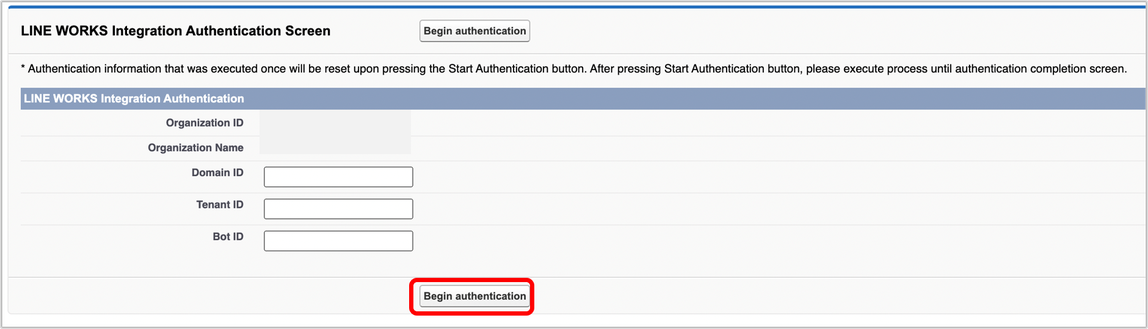
4. The Salesforce authentication screen will be displayed, click "Allow". If the authentication is successful, the environment for LINE WORKS integration will be ready.
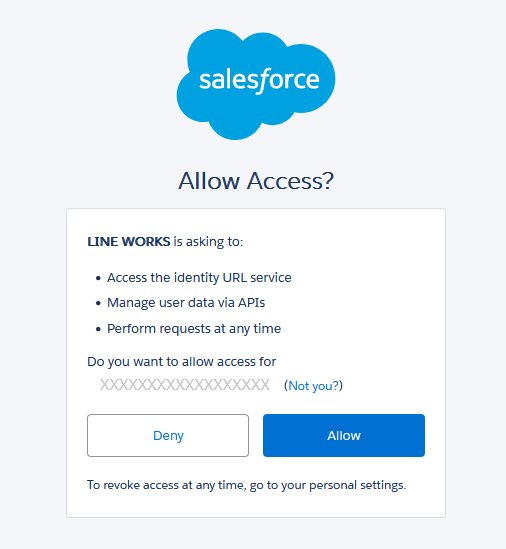

If you have set restrictions on login IP addresses in your organization or profile, authentication may fail. If you are unable to authenticate, please contact PHONE APPLI Support.
この記事は役に立ちましたか?
0人が役立ったと言っています
ご協力ありがとうございます。
